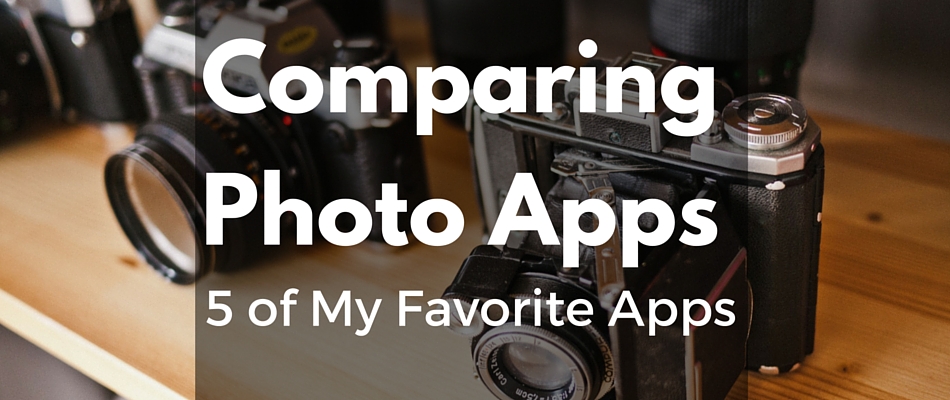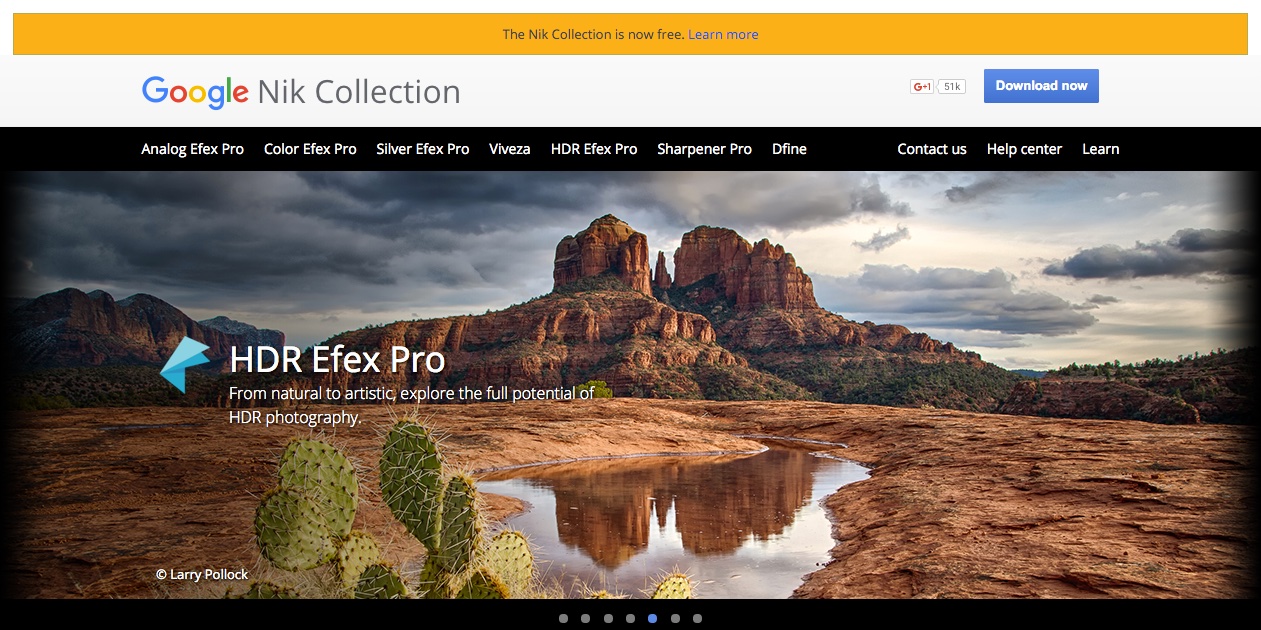Over the weekend I had needed to create a watermark for some pictures. I opened Pixelmator (similar to PhotoShop but for Mac) but never could get what I wanted. Most of what I created was too hard to read on a picture. My vision in my mind never matched what I was able to create. Then inspiration hit me.
I first went on Canva and tried to create a watermark. I was able to create something I wanted but I had one issue. The background was solid white. This would make it impossible to make anything other than a black watermark. After exporting as a PNG and opened it in Pixelmator. I tried to delete the white section, with not so great results. The edges had pixels of shades of grey and made a jagged look.
I have an app I have talked about called Typorama. It has an advantage over other image apps. That is it will allow you to have a transparent background. This was the solution to my problem. I then created a great watermark and exported it to the camera roll. Note, if you are using Apple’s Photos, they don’t preserve transparency of images. You will need to air drop, drop box or Google drive it off the device to preserve the transparency.
Upon opening the two watermarks (one black, one white), I immediately saw the transparency was in tact. My Images were sized at 1,200 pixels wide. I resized the watermarks to around 150 pixels wide and were able to copy then paste them into my images. After pasting I could move the watermark around. The two color options gave me more options as to where I could put it.
You can do this in any image editor on your computer. I have Pixelmator on my iPad but didn’t try it on the device. This is a very quick way to create a good if not great watermark for your website, presentations and social media.
Quick Start:
Create a new image in Typorama with a transparent background
Enter your text and find the perfect combination for you
Export the image to your camera roll
Transfer via Air Drop, Drop Box or Google Drive to your computer
Open in your image editor, size and then paste as needed
You can change the opacity and size of the watermark.
Here are a few examples: