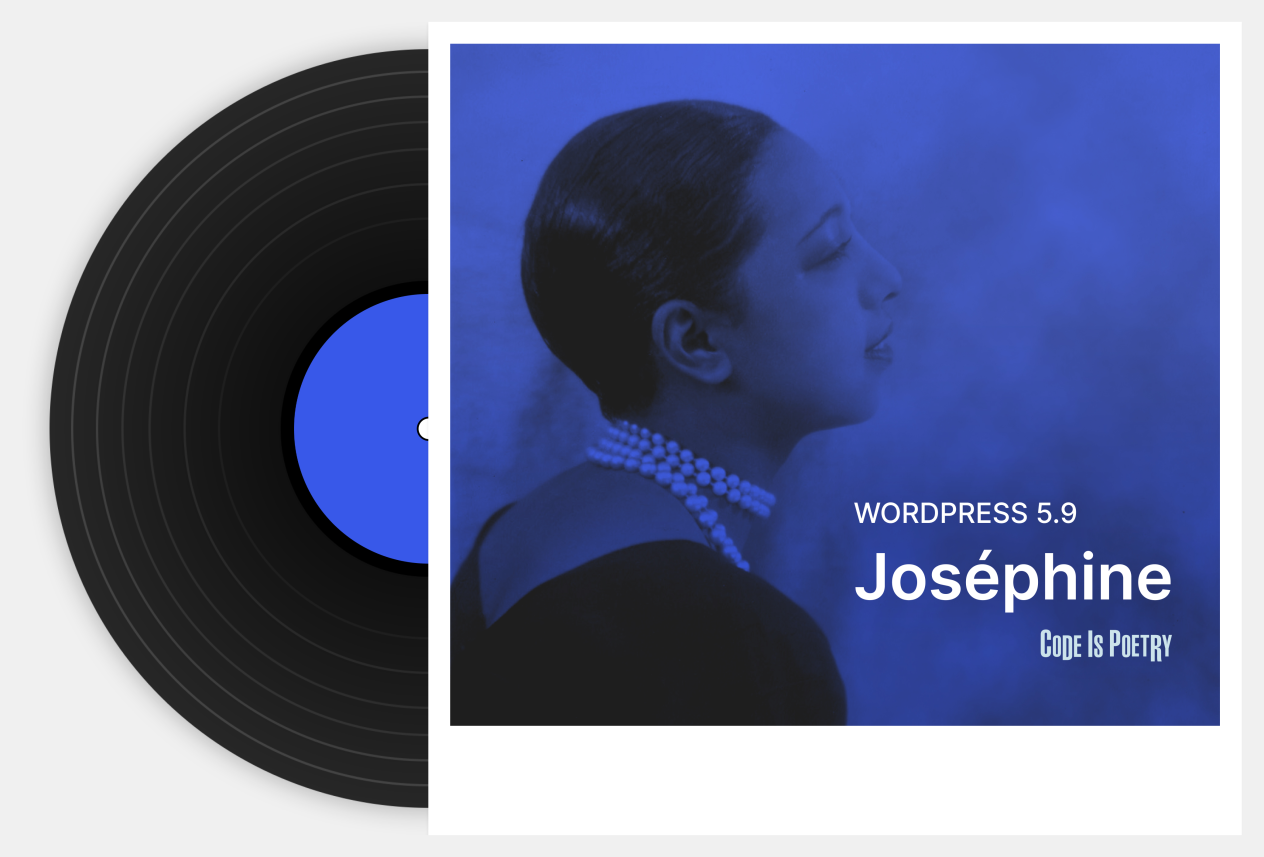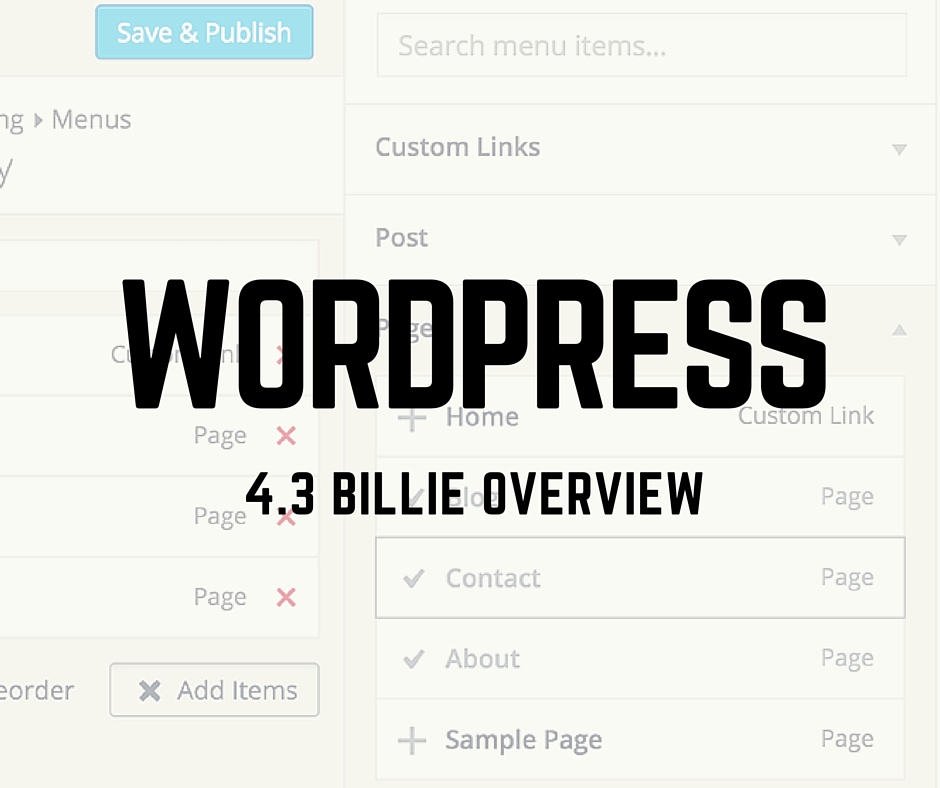What happens when you are on a deadline and the internet goes out? Do you try to find the nearest Starbucks or McDonalds, for their free Wi-fi? This is an option but what happens if you can’t get out to one of these and you have a publish a post?
What happens when you are on a deadline and the internet goes out? Do you try to find the nearest Starbucks or McDonalds, for their free Wi-fi? This is an option but what happens if you can’t get out to one of these and you have a publish a post?
I have often said that I can run my business from my phone. I have even done posts on this in the past. This week this was put to the test. The power and internet went out after a bad storm. I had several blog posts left to do, never procrastinate, for the next day. What was I do do? Go out and hope the nearest Startbucks or McDonald’s had power to use the internet? Being stormy and crazy I decided to wait on that option.
I remembered with recent updates to WordPress, it allows you to access your back end of your site for posts! UREKA, I thought, my problem is solved. Well, that is true but its not the most ideal situation. There are some things that are the same to do on a mobile device and others are much harder. To get started you must log into your site and get to the main screen.
I started to type on my iPhone 6 with my thumbs. This proved to be a time consuming process. This made me break out the Logitech Bluetooth IPad keyboard and pair with my phone. This made typing way easier. You maybe asking why I didn’t use my iPad? It does not have mobile data. This made me stuck with the iPhone. I typed my post in the Pages app. Then I copied it into the WordPress post screen.
This was super easy. However, the next part of inserting a link took a bit of work. Highlighting text is not easy on the phone. Many times I would copy too far or not enough. At other times I would hit the screen with my finger and select something at random. After a few minutes I was able to get it working. I had a hard time trying to paste the url in the link window so I had to type it in every time IOS has a habit of capitalizing every first thing you type so I had to turn that off. Its not super easy but it could be the old days of the WordPress app not letting you see what you are working on in real time.
Inserting an image was way easier than I expected. A similar screen to the desktop version comes up. As long as the image is on your phone or in your iCloud, you should be able to upload it. I didn’t do anything special withe the photo other than insert it. I usually insert at the top with no text wrap. I let it use the defaults.
A few things that are hidden are the publish, schedule, featured image and categories. These are next to the post in the desktop version. But in the mobile version they are below the post. You can select any of them there.
I am actually doing this post on my phone. It just shows the power of ingenuity. WouldI I want to do this on a regular basis, absolutely not but when you must it can be done on the phone entirely.
Here are the Steps to blogging:
From the Dashboard click the Blue Plus at the top to add a new post, media, link, page or user!
The new post screen is very much like the one on the desktop. Its simple to add text. I used Pages app on my phone to write and copied and pasted it in the post.
To insert a picture is super simple. After you click the “add media” button you can choose an image from your photo library.
Inserting a link is similar to the desktop version. My only problem was choosing the text for the link. Also I couldn’t copy and past the web address in the window.
To publish the post scroll down below the post. And you can schedule or publish right away. Below that are the Tags and Categories.
Pros:
- Almost the same interface as the web version
- Pasting in text is simple from other programs
- Accessible anywhere you have cell service
- Uploading pictures is simple if they are on your device
Cons:
- Links can be hard to insert
- If you need to do more pictures or fancy layout it could be harder to do
- Size of the screen, you have about an eighth of the screen you are used to work with
- Limited by the Operating systm
To make the process easier its good to have several photo editing apps on your phone. These can help you create more than basic posts from just your phone!