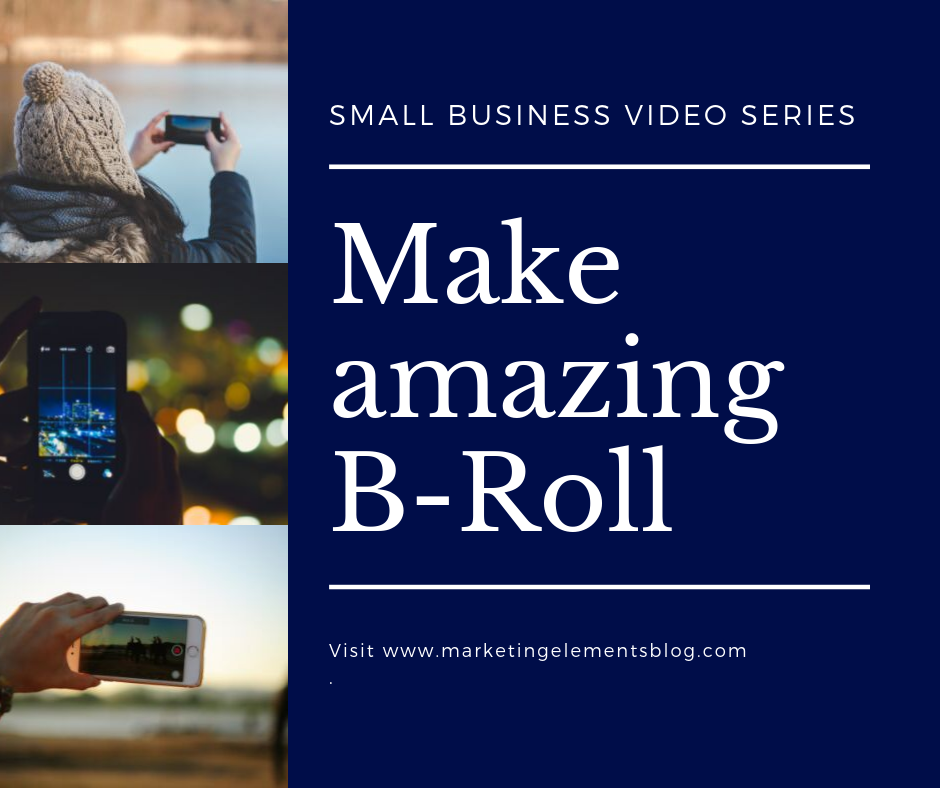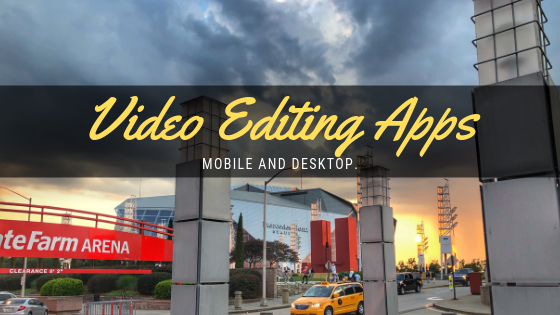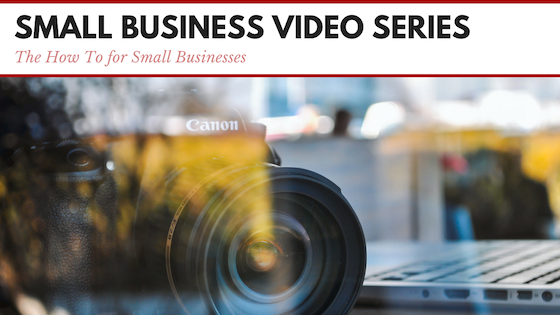You don’t need special software to go live. All you need is your phone and an internet connection, which is a great way to get started doing lives. However, as you grow, you will want to up your game. Add in graphics, other angles, overlays and more. There is one service that makes this all easy, Switcher Studio.
I have used Switcher for over a year with personal and professional live streams. When I was looking for a solution, most needed specialized equipment. Switcher required only iOS devices, which I have several of them! We tried it for a two-week trial. It was straightforward to implement, and we were up and running in minutes.
I’m not saying you will be a total Switcher Studio expert, some of it takes time to know when to change cameras. However, right out of the gate, you will be able to make a professional looking Facebook or YouTube Live!
Current and new features:
Some of the features of Swither Studio are:
- Lower thirds – to add names of hosts/guests
- Corner Bug – Add your logo on the screen
- Play videos – play a pre-recorded video during your live
- Split Screen – ability to run a split screen.
- Record your
live – Record your broadcast in HD and be able to re-edit later (including camera angles) - Remote Guests – with the professional plan you can invite anyone with a web browser to join your broadcast.
- Multiple cameras – you can have 2-3 or even 7 different cameras.
New features that will be coming:
- Highlight a comment (saw this on a recent Switcher Studio live stream)
- Do real-time polls
They announce new features every few months. Also, they have a Facebook Group. It’s called Switcher Studio Enthusiasts. The community is super helpful when you have issues or questions. I have asked several questions and always have gotten great solutions from the members.
My equipment for live streams
Here is the equipment I use for doing live streams:
iPad sixth Gen – 128 GB – I’m not using an iPad Pro. Switcher works excellent on the “budget” iPad. Get the extra space so you can save your video.
iPhone 8 Plus – My primary camera is my iPhone 8. It has a great camera, and you can zoom in up to 2X without losing quality.
iPhone 6 – My secondary camera is an iPhone 6. The 6 is my old phone. However, when iOS 13 comes out, this phone will not be updated. I”m planning on getting one or two new iPod touches for camera work. If you are only doing 1080 video, the iPod Touch is high, if you are doing 4 K, look at getting a used iPhone.
Rode Lav+ – My mics are Rode Lav+. These are small, and they give excellent sound quality. These are wired, and I use the Rode Mobile Interface for a splitter when I have two people. It’s a Lightening accessory to plug in two different mics. Rode has a wireless option that I want to check out, but it seems the only downside is that you can’t use two at once.
Neewer 480 Lights – Sometimes you can get by with just natural light. I have purchased a set of lights from Neewer that have variable temp control and brightness. These are small LED lights. They are great because they are easy to transport and store. And also, they don’t get super hot. You can also buy optional batteries to run without a power cord. I purchased the additional diffusers to go on the light, so it’s not so harsh.
T-Mobile Hot Spot – Not everywhere has great or open wifi. The cameras have to talk to each other, and if the wifi is locked down, Switcher Studio won’t work. It’s great to have a Wifi hot spot for any issues. I suggest T Mobile because you can pay as you go. I don’t need a hotspot every month
One extra thing I”m looking into is an app called
You can go high end with Switcher!
You can use Switcher with advanced audio. Meaning you can use a soundboard and other mics. It all depends on your level and what you want to learn. So keep that in mind.
If you are going to live stream I highly recommend Switcher Studio. It has an easy learning curve and low cost to set up. Make sure you join the community and learn even more!