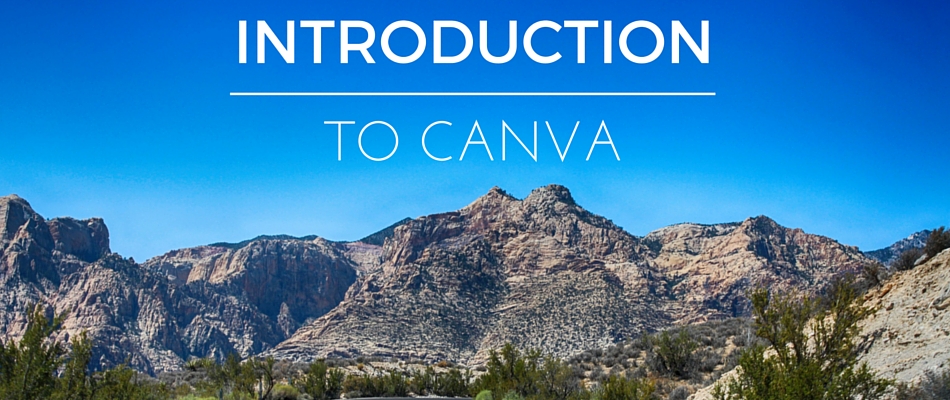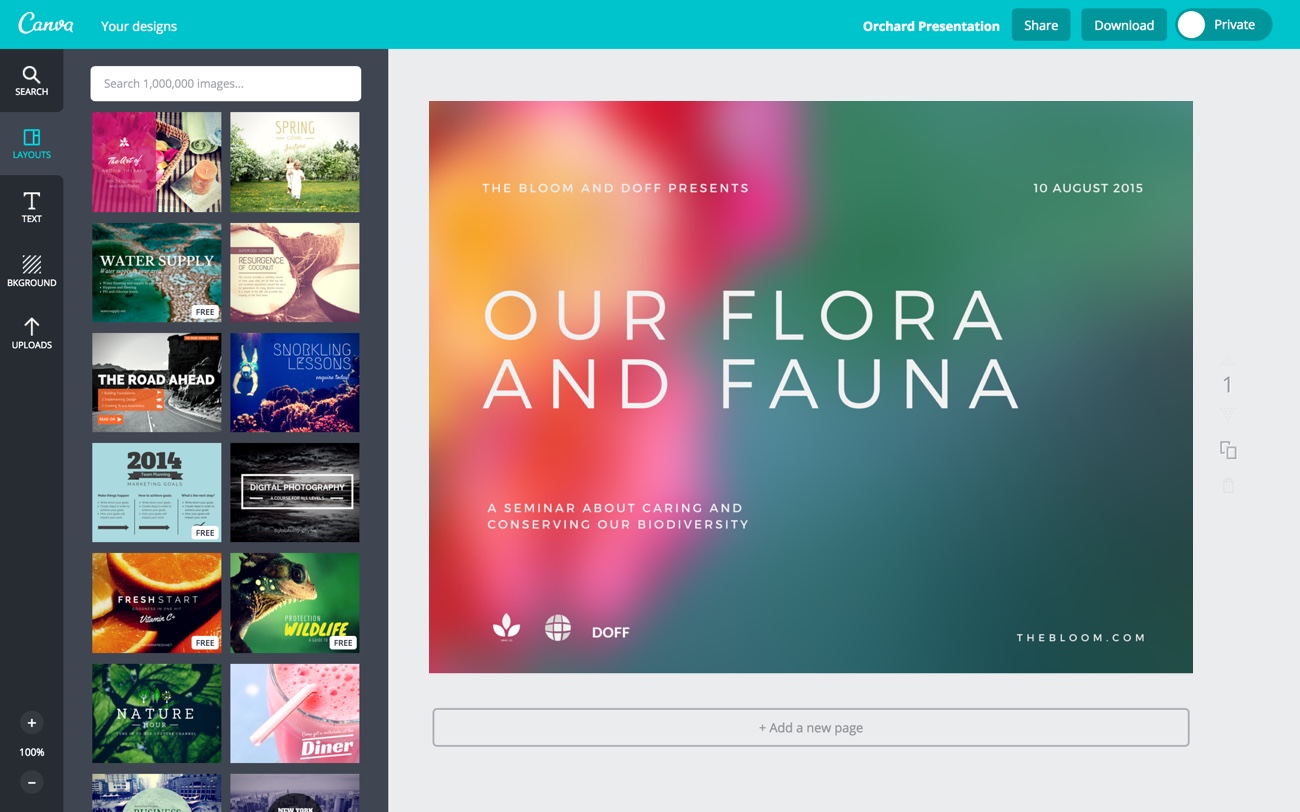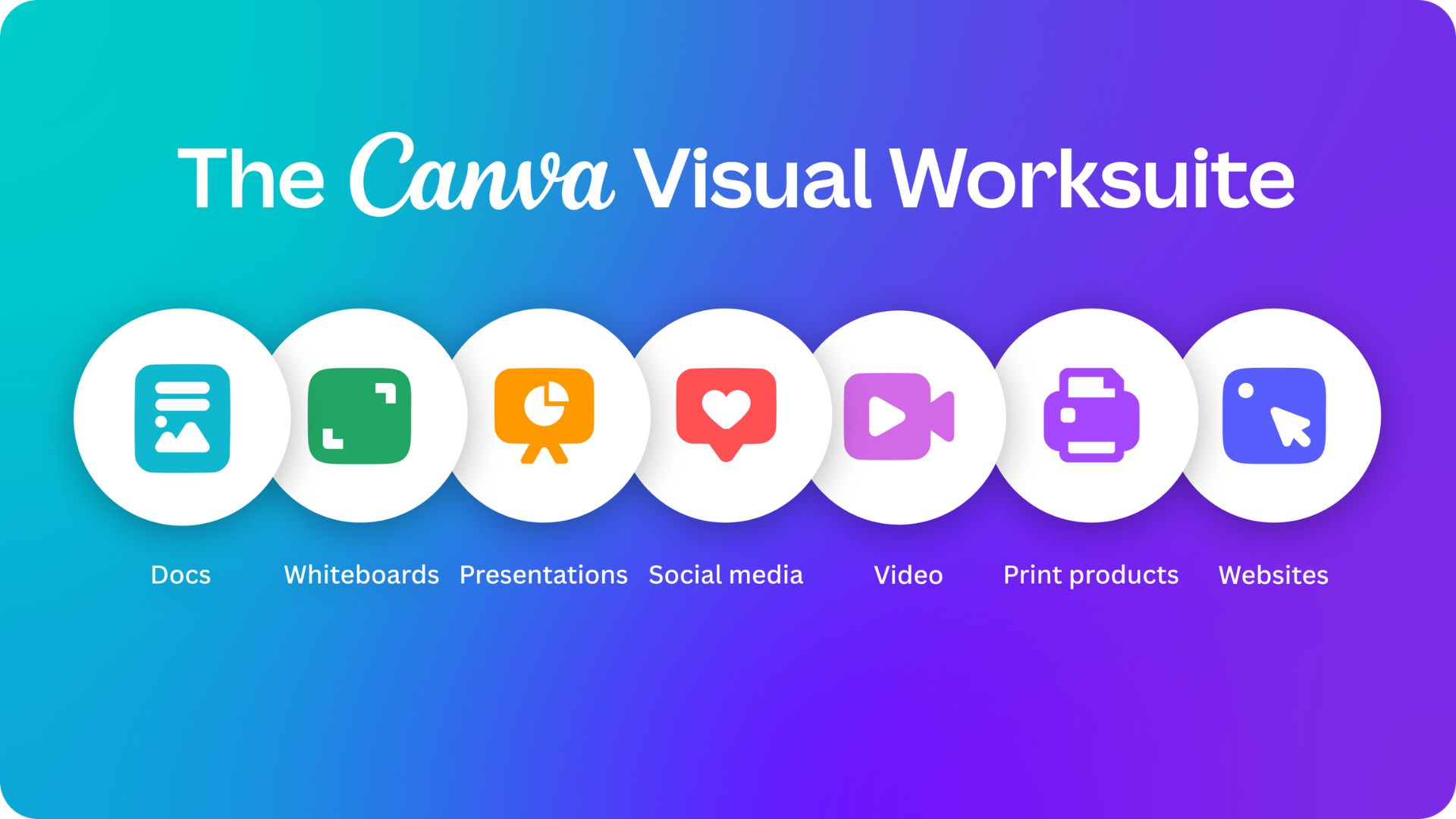I know not everyone wants to learn or wants to pay for PhotoShop. There are a ton of things you can do with Photoshop, but it’s a steep learning curve if you have never used photo/design software. In 2020 Canva is going to be a must-have service for small businesses and marketers. I say this because they have made the world of design in the reach of millions, and they will be launching their video editing platform.
However, right now, there is a new feature that sort of flew under my radar; it’s the Background Removal tool. This is a total game-changer for me. I hear some of you asking, “What is background removal?”
Let’s say you have a great picture of someone, and it would go great in your design if the background were different. Maybe it’s on a beach, but it’s wintertime (or vice versa). Or the background may be the wrong color for what you are going for in the design.
Now in Canva, you can get a “cut out” of the person in the photo with one simple click of a button. Before I go further, I pretty sure this is a Canva Pro feature, so you may not see it on the free version. How does it work?
Place your photo on the canvas.

Click the Remove Background under the effect menu.

It will take just a second (well maybe 15-30 seconds), and the background is totally removed.

This feature works pretty well for the most part. I haven’t had any problems it cutting people out of pictures. The only issue is, as you see in this picture, something is in front of or blocking parts of the person. It will be cut out. You can always resize the image to work best.
This feature is in the new PhotoShop for iPad, but it’s much easier in Canva. My only wish is if this would work on items as well as people. I tried it with an image of the Bellagio, and it said the background could not be detected.
As soon as Canva releases their video service, I will have a tutorial and review of the service. NOTE: I create the image at the top by cutting the person out and adding a new background.