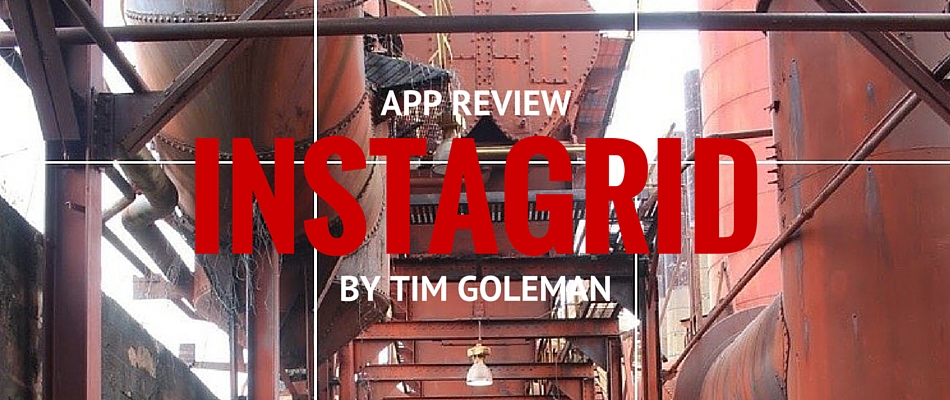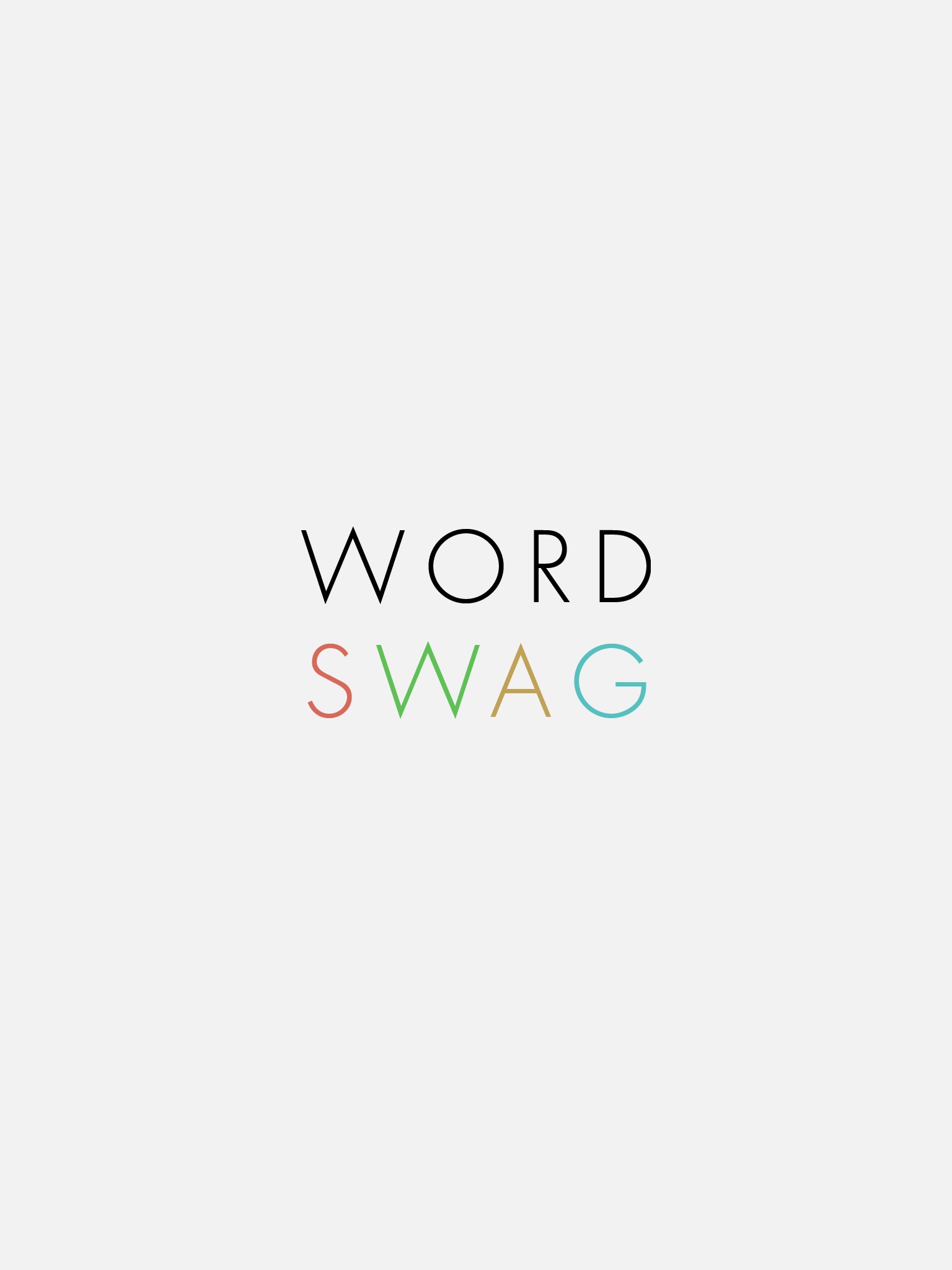If you do any design work getting the right color is essential. I struggle at times to find the right color to match a picture. In Canva, they now have the most common colors of an image, which is a fantastic addition. However, If you’re not in Canva and are in another app, it can be a pain to get the right shade.
Pastel lets you create pallets based on a picture or colors you make (RGB, HEX, or more). I use Pastel mainly with pics. Pastel will show the most common colors, but you can run your mouse or finger over the image and add more colors.
Once you have your collection, it can be exported to other apps like Procreate and more, making it super easy to use the colors in your fav apps. I used this to create my image of a Southwest 737. The colors on my original pic were muted, so I uploaded another photo I had of the red, blue, and yellow of Southwest.
Here is the easy way to use Pastel

Step 1 – Create a new collection

Step 2 – Click Upload pic and choose your pic
Step 3 – The app will analyze the image and show the most prevalent colors, and you can add more as needed. Just run your finger over the picture and click the Add button. Do this as often as needed

Step 4 – Finish your collection, and even if you can’t export the images, Pastel gives you the HEX codes for the pictures.
Step 5 – if you are using Procreate, you can share to Procreate directly from Pastel.
There is one thing to note. You can create a limited number of palettes, but you can create unlimited palettes if you upgrade to Pro for $4.99. If you do a lot of design work, this is way worth it.