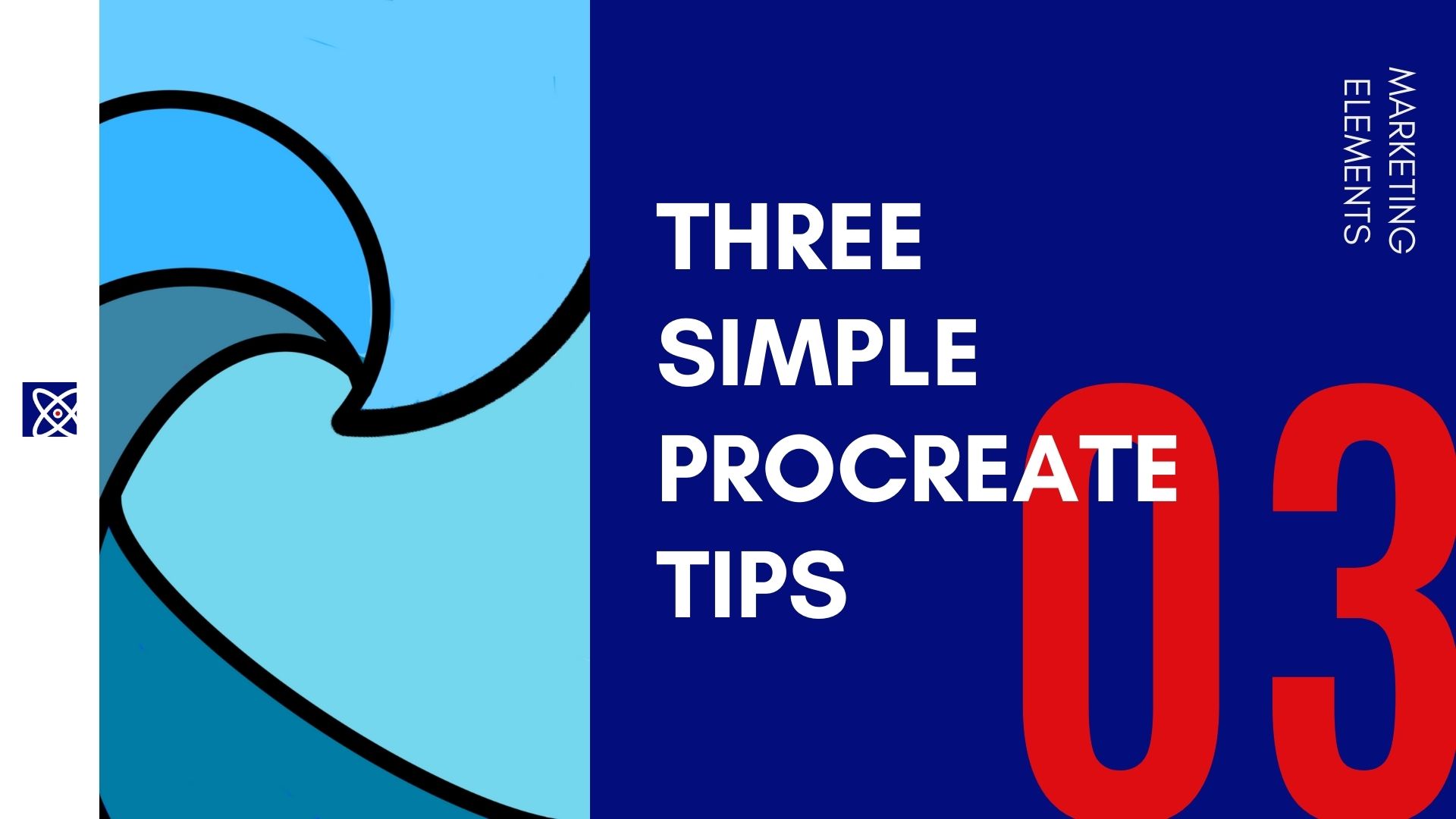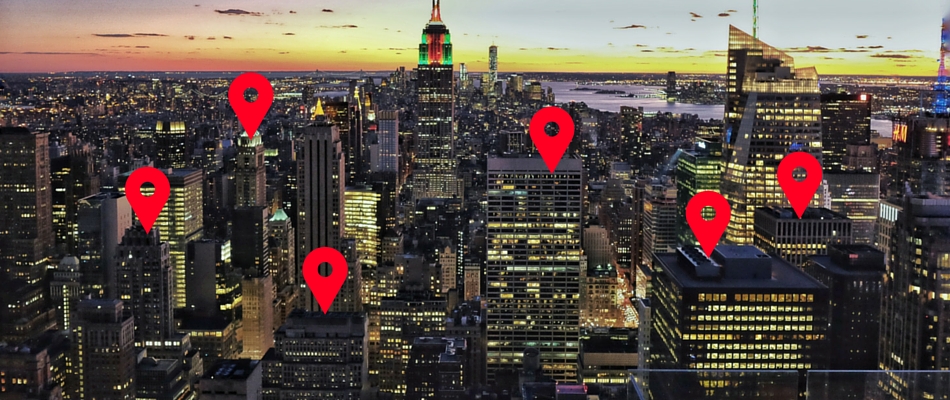Media storage is one of the biggest issues businesses can face. There are programs that can handle image asset management for you. However, this comes at a cost. You can spend ten’s of thousands of dollars on such systems. I, like many of you, are a small business. I don’t have that much to spend on keeping track of my own pictures and clients. But there are some great tools you can use to help with this.
Offline storage Vs. Online storage
One big issue is whether to have your photos available to you at all times or have them on the cloud. There are advantages to both of these options. The off line is that you always have access to your photos when you need them. No internet access is needed. The down side is if something happens to your hard drive you photos could be lost.
My suggestion is to have your photos on your local computer and at least one back up in the cloud. This will protect you incase something happens to your hard drive. Nothing gives you piece of mind when a hard drive fails (and if it hasn’t happened to you, its not a question of will it, but when will it happen) you didn’t loose any pictures. I can’t tell you how many times I have been in an Apple Store and overheard people who said they never backed anything up and 10 years of photos are gone. Your heart sinks when you hear this.
So what do I do to manage my images?
For all my pictures I use Apple’s Photos. Its not been ideal and has caused me issues. Over 10+ years i have over 20,000 photos and 2,000 videos. When Apple switched from iPhoto to Photos it was a chore. Having duplicate photos (many still in my collection) and then having to redownload my entire library. It was a nightmare. After these issues were solved I haven’t had too many issues with the service. All my photos are in easy reach and I can create albums to organize. Which I will admit I’m a bit lazy about. This is backed up to the cloud through Apples iCloud service. iCloud automatically uploads a picture to my iCloud as its taken and connected via wi-fi.
On top of this I also have my images backed up to Google Photos. Last year Google Announced they were giving you unlimited photo storage of images up to 12 MP. This is the resolution of most modern cell phones and some DSLR cameras. Google Photos is similar to Photos by Apple. When you are connected to wi-fi and the app is open, it backs up all your images that haven’t been uploaded yet. Its a painless process. If you have a massive library it’s going to take you a week or more to upload them all.
Last thing I use is Google Drive. This may seem strange that I have a paid Google Drive and Photos. To me, the organization is better in Drive. I can have folders of clients, sub folders of campaigns and the like. I an navigate and find what I want. If Google Photos would automatically create an album of a folder I upload it would make my life easier. Also, if it offered sub folders/albums. An example is Client A has 5 different product lines and release 2 new collections each year. This would be 10 folders. I can organize by – Year – Brand/Product Line – Collection. However you can do Brand – Year – Line. It’s what ever works for you.
Drive has one other advantage. You can view all these images in your Google Photos. When you scroll through your pictures you will see all the pics in both. The downside is they will not be organized in folders in Photos. So it’s a give and take.
Suggestions for Photo Management:
Option 1: Google Photos
If you had to focus on just one and on a super small budget, I would recommend Google Photos. You won’t have offline access but all your images will be in the cloud and safe. You can organize photos and use them as needed. You also get the added enhancements Photos offers. This includes auto creations of pictures, collages and movies. This is done with non-destructive edits. This is a great option on Mobile since you are always connected and it will upload your pictures as taken.
Option 2: Offline Storage – Google Photos
If you have the money to afford an external hard drive. I would suggest having local copies of your photos and then backed up to Google Photos. Google has an desktop uploader that will do it automatically or files you choose to upload. This will allow you to work when the internet is down. How many times have you had to do something but was unable to connect to a service or internet. This is usually when you’re on a major deadline.
You could use a program like Apple’s Photos or just folders on the hard drive. A program will allow you to scan pictures faster. Some of them are free and other cost some money. It all depends on what works best for your work flow.
Option 3: Offline Storage – Online Storage – Google Photos
This is option 2 with an added layer of protection. Having a third party online storage company keep your photos. This could be DropBox, Hightail or Box. These will add more costs but you have the reliability of a second online back up. I will say it’s highly unlikely that Google Photos will go down and loose your data. They are in the business of data and have back ups on their end as well. However, if you are using Flickr you may rethink the option. Recent changes makes it seem the company maybe shuttering a lot of the service functions. They just made desktop uploading a paid feature. Also organization has been wonky, even with the 1 TB free space. It would be my personal opinion to skip Flickr. I have stopped using it for my files/pictures.
I hope this helps you come up with some great photo options for a buget.